Century Color ROES… Remote Order Entry System
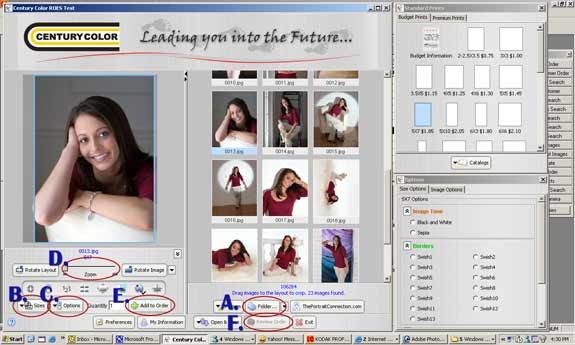
- Choose a folder on your computer. If you have a folder containing sub folders, browse to the top folder and images from all sub folders will appear
- Clicking the "Sizes" button displays all available sizes in a catalog. If you are ordering from the "Standard Prints" catalog, you will not be able to order from the "Proofing" catalog in that same order. Select a print size from the list and drag a thumbnail into the product on the left. To order one size print for multiple images:

Select a size and drag multiple thumbnail images on top of that product. A pop-up window will appear asking if you wish to order a print size for all images selected. Click "Yes". This saves an enormous amount of time when ordering proofs or many of the same print size. - Clicking the "Options" button displays different options for a chosen image such as retouching, black & white, borders, etc.
- The "Zoom" feature allows you to crop an image for a specific print size. There can be different crops for each print ordered.
- Once you have selected a size, cropped your image, and ordered any additional services, type the quantity of prints in the "Quantity" box and click "Add to Order."
- To send the order to Century Color, click the "Review Order" button. This will display a report which you can review and add to, delete from, or send through.
Each time you open ROES your products catalog will be updated with any changes. We will be continually adding new products. Our customer service department and technical support team can answer any questions you have. Give us a call at 1-800-242-9501 or e-mail cs@centurycolor.com